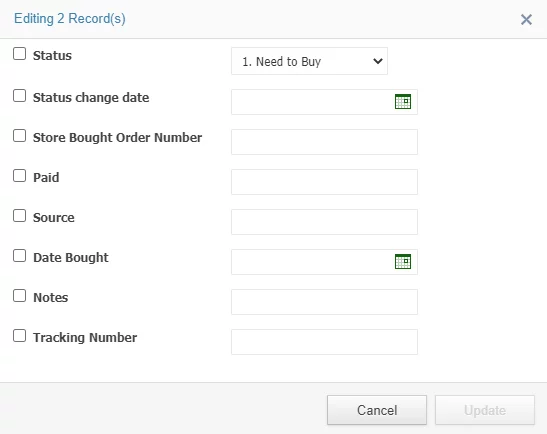Entering Information into your dashboard
Print
Created by: Ryan W
Modified on: Wed, 4 Jan, 2023 at 3:27 PM
This article will explain how you can enter information for a specific RealArb order. When you wish to change some of the information with a sale, you click the check box to the left of the sale, then choose “edit.” Please see picture below.

By clicking edit the following pop up appears.
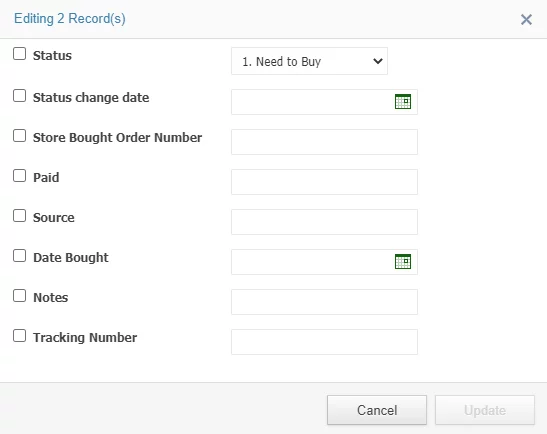
Here is where you will keep track of all possible information in association with an order. Below is each attribute explained.
Status
Status refers to the step in the work flow an order is at. To make it easy, all of the statuses that help organize the work flow are marked numerically in order. When you click status you will see a drop down with the status’s below.
1. Need to Buy - All new orders come into the dashboard initially as a “1. Need to Buy.” This indicates that the order needs to be purchased from the source.
2. Bought - the next step is to mark the item as “2. Bought.” This will help you remember that this item has been purchased and you are now waiting for the next step to occur.
3. Confirmed – the next step is the receiving of the confirmation email. When you receive the confirmation email you will mark the order “3. Confirmed.” If the order placed goes to many days without you receiving a confirmation email you know that there is something that needs to be looked into and resolved.
4. Tracking confirmed – The next step is to confirm the item has shipped from the source. Once the source sends you a shipping confirmation email you switch the status to “4. Tracking confirmed.” And enter the “receiving tracking number” on the edit pop up. See picture below.
5. Shipped – This status is for marking an order when it has shipped out to the customer who purchased it.
6. Returned to Source – This status is intended to help you keep track of the step a returned item is at. When you receive an item back from a customer and then ship the item back to the original source you would make that status “6. Returned to source. “
Source Reimbursed – This status is used after the source you sent the return back to has issued you a refund.
Cancelled/Refunded –This status can be used for when a customer reaches out and cancels an order before it has shipped and is for when you have received a return for a previously shipped order.
This status is not used for RealArb billing purposes.
Customer Service – This is the last available status in the drop down. This is just so you can keep track of orders where you are in contact with the customer for any reason.
Status's we will set for you
5. R&S Received - An order is changed to this status status by our fulfillment partner RelaxandShip. This status is set to indicate our warehouse as received this item and it is being processed for shipment.
7. R&S to Source - An order is changed to this status status by our fulfillment partner RelaxandShip. This status is set when an item was shipped back to the source in which you purchased it from or if the item has been shipped back to your location for your review.
8. R&S Shipped - An order is changed to this status status by our fulfillment partner RelaxandShip. It is meant to indicate that an order has been shipped out to your ecommerce customer.
Manager Issue - This status is primarily used by our autobuying feature to indicate that an order has failed to be processed through autobuying and that a manual resolution is needed by the client.
Orders with the status "manager issue" will still be charged RealArb's software fee. This is because orders with this status do not necessarily require cancelation so our software fee will still apply.
For the rest of the attributes you see in this edit pop up, here is where you can copy and paste this information. Any information entered here will be saved to your RealArb dashboard by clicking the Update button at the bottom. Once saved you can then use that information to search on your RealArb dashboard home page.
Ryan is the author of this solution article.
Did you find it helpful?
Yes
No
Send feedback Sorry we couldn't be helpful. Help us improve this article with your feedback.