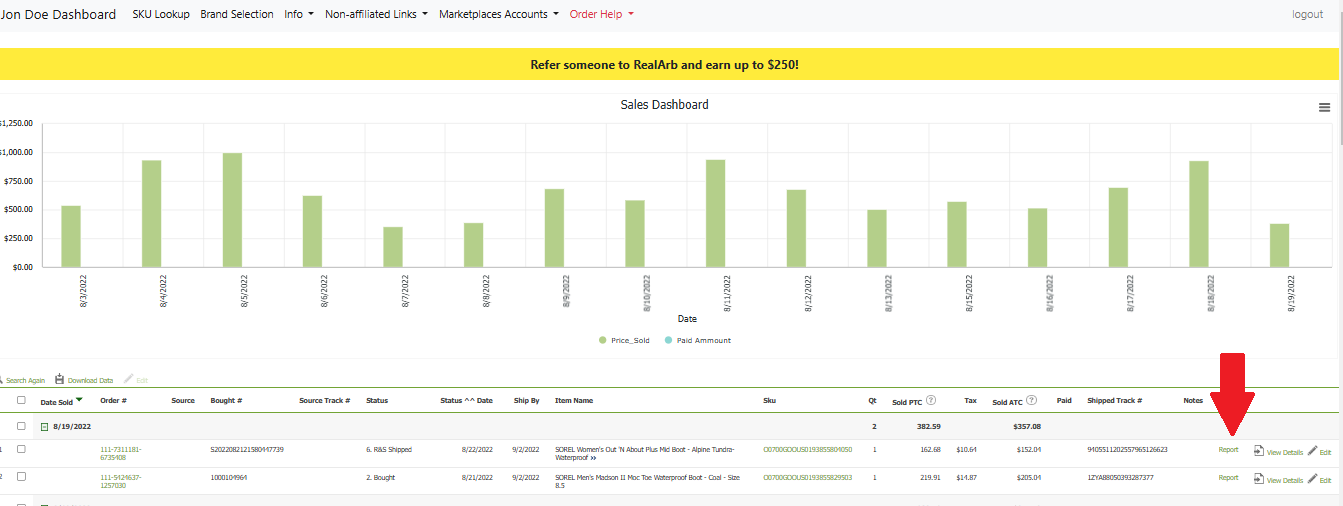The following image is the results page when searching criteria for an order.

Understanding Search Result Page Headers
Date sold - This is the date that an order came through your marketplace.
Order # - Whenever an order comes through your ecommerce marketplace it will be assigned an order number. RealArb imports this order number for you.
Source – The source where an item was purchased.
Store Bought # – Or store bought order number. Similar to the Marketplace order number, when you purchase an item from a source you will be given an order number for that purchase. We highly recommend entering that order number into the dashboard and in this column is where it will be displayed for you.
Source Track # - This stands for source tracking number. This is used to record the shipping tracking number that the source provides for the item you sourced from them.
Status – status refers to the actual step in the work flow an order is at. To make it easy, all of the statuses that help organize the work flow are marked numerically in order. Some of the statuses affect your billing. How to enter these is explained in section 3
Mrkt Status - This is the status of the order on your marketplace.
Status Date – The status change date on the edit pop up is used to keep track of when an order is updated with relevant information. Failure to adjust this properly on your end will result in improper billing.
Mrkt ^ Date - This is the date in which the status of the order changed on your marketplace.
Ship by – This is the date taken directly from the marketplace, by which the order has to be shipped by.
Item Name – The name/title of the item that sold.
Sku – the Sku of the item that sold. Also, Instead of copying and pasting your sku into the look up tool if you click the sku on your P&L/orders page this will take you directly to the realarb lookup tool where your sku and results are already there for you!
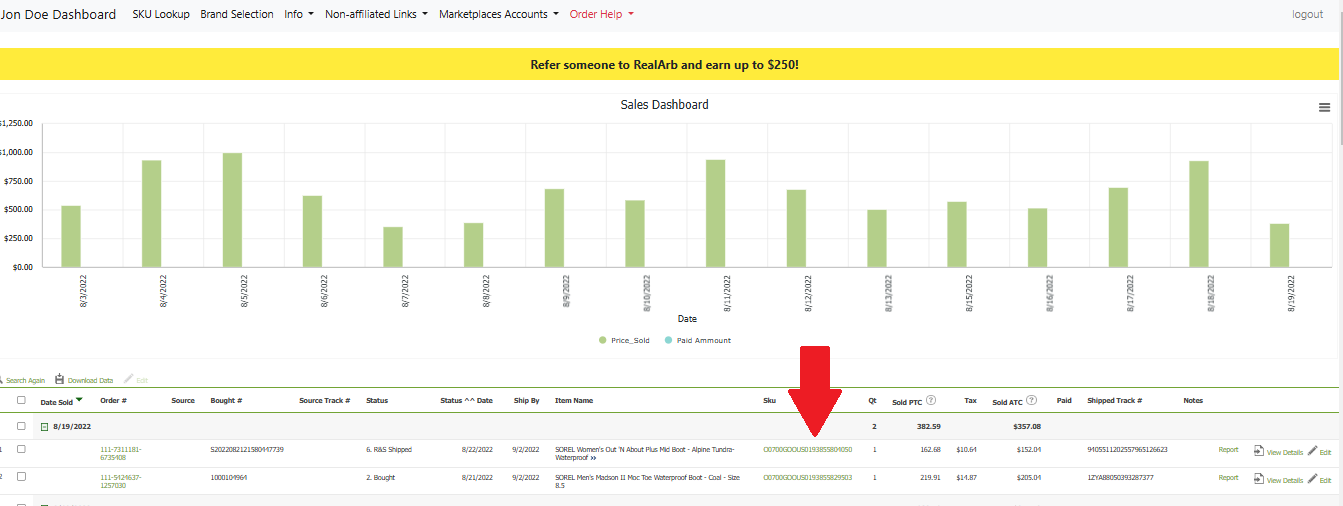
How to confirm variation details such as size or color
When you search your sku on the lookup tool you will see the exact amazon item that was ordered on the left and where we sourced the item for you on the right. Please be aware that the attributes on the amazon tile to the left will be exactly what the amazon customer ordered. Please see example below.
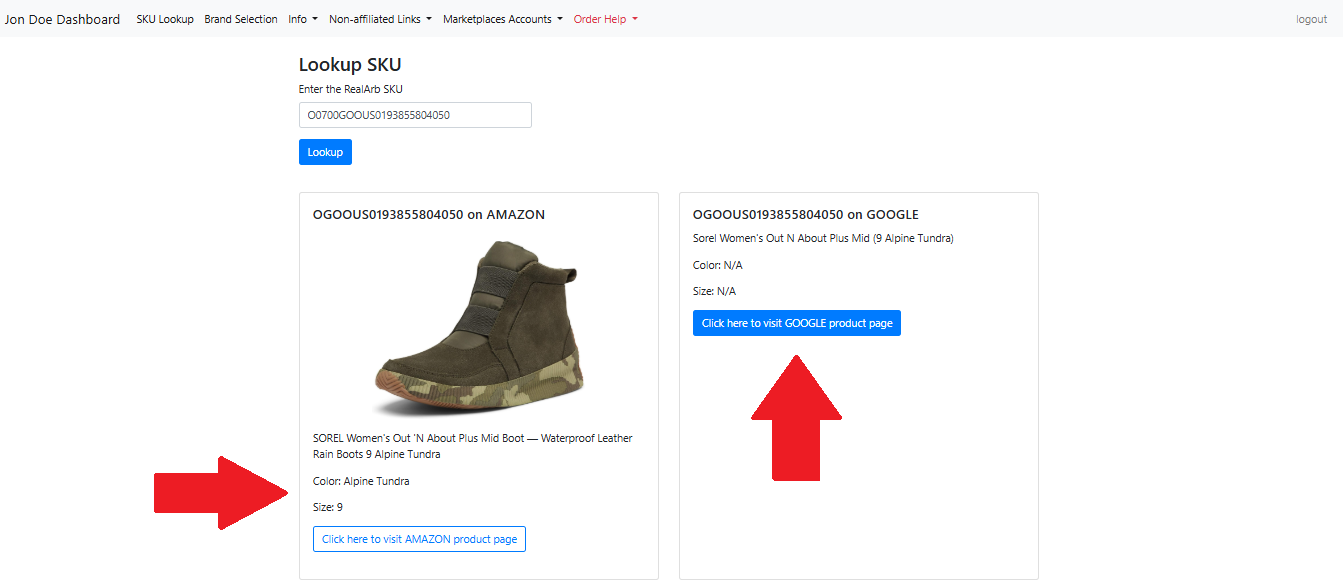
QT – This stands for quantity and the number in this column represents how many of this item were purchased.
Sold PTC – This is the total sold amount before accounting for tax or conversion to USD.
Conv. – This stands for conversion rate. We convert all amounts if needed, to USD.
Tax - RealArb takes care of everything for you in regard to your bill. We minus the sales tax from the item that sold from our fee (keep in mind you will not have sales tax on every order).
Sold ATC – This stands for price sold after sales tax has been removed and the price has been converted into USD.
Paid – This is the column where you can enter what you paid for the item that sold.
Fee - This will be the RealArb software fee in accordance with the order
Shipped Track # - This column will show the shipping tracking number you entered into your RealArb dashbaord when you purchased the item from the source.
Notes – This section is for any additional information a client may want to keep track of.
Report - when you are on your partner P&L page placing orders and you see one order has an issue all you have to do is click on the report button on the far right hand side of the order line item (please see example below). When you click this sku, order number, order date, and storefront will be filled out for you.